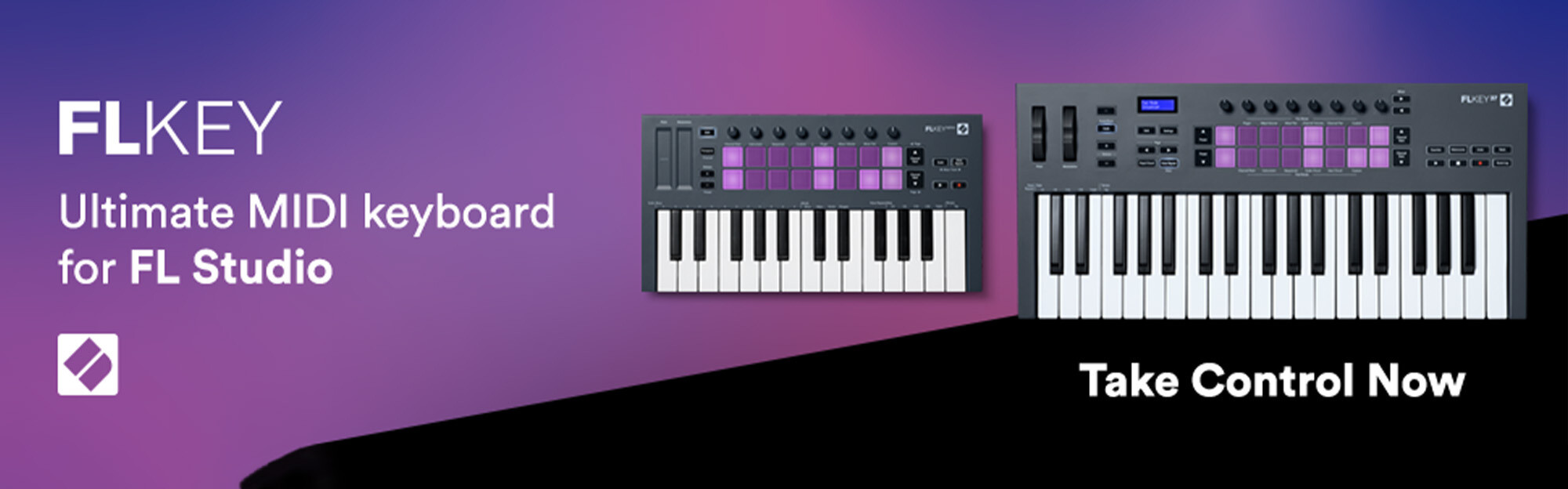Novation has recently announced a game changer for FL Studio users. A dedicated piece of FL Studio hardware in the form of a keyboard with pads, pots and transport controls that give you full control of FL studio features without the need to constantly click a mouse.
Why is this a big deal?
Well simply put, because it's not been done before. FL Studio users have had a distinct lack of hardware options when compared to the likes of Ableton with the only other real option having been the Akai Fire.
Layout
The FLKEY is split into 4 main sections. 
Pitch & modulation wheel to the left.
Function controls to the right of that.
In the middle we have the main section, this is the foundation upon which the bulk of our performance & mixing features are built on. It’s split into 2 sections “pot modes” & “pad modes”. Shift plus a corresponding pad will enable a specific mode. We will go into more detail on these shortly.
Finally to the far right we have the transport controls.
Transport Controls 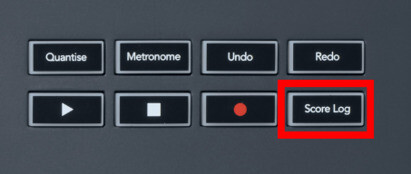
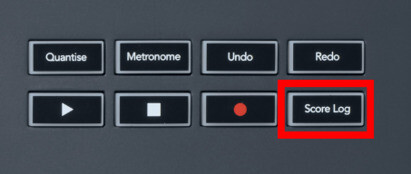
There is a great selection of transport controls, now I know that's not super exciting, but having pre-mapped transport controls specifically for FL has been unheard of until now. You always had to go down the route of midi mapping your own controls.
Although for the most part, the transport controls are self-explanatory there is one really interesting control that is worth discussing. The Score log button can be thought of as a MIDI recall that will dump midi that you just played but didn't record. 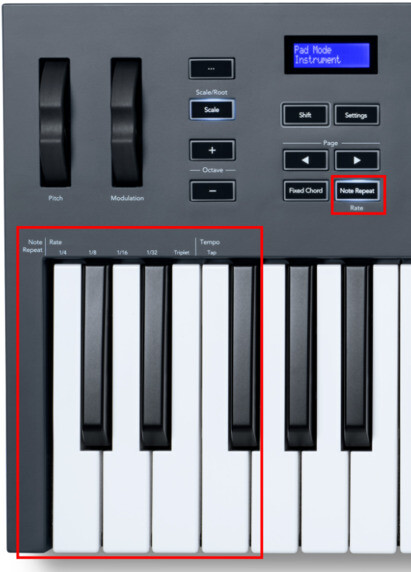
Playing Beats
You can of course just play your beats in to get that human element to your performance. Shift + “Channel Rack” allows you to play the drums, simply hit record and play some drums whilst it overdubs.
This is where features like the note repeat come in handy to add flare to your beats with things like hat rolls.
Press note repeat and hold a pad to hear that sound repeated.
Select the divisions & turn triplets on/off by pressing the relevant left-hand key when in note repeat mode.
Step Sequencing
The FLKey has a powerful sequencer for quickly trying new patterns and sketching out ideas.
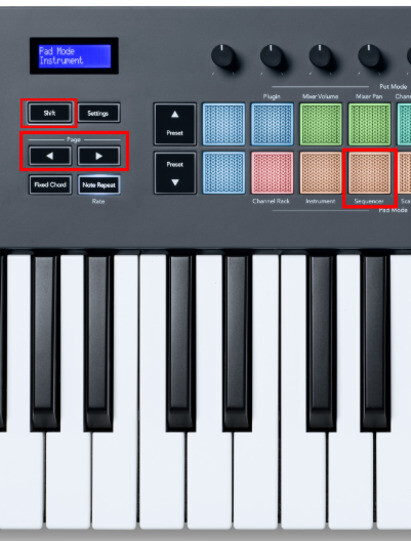
On the FLKEY simply press Shift + “Sequencer” pad option to select the mode.
The pads now represent each step, simply touch a pad to pencil in a sound to a specific step.
You can cycle through your drum sounds using the channel rack up & down buttons and through the steps using the page L&R button.
Scale Mode
The scale modes allow you to fix the keys to a set scale.
Simply press the Shift + scale button and then the keyboard key that corresponds to the root note of your scale.
You can then select the type of scale by pressing any one of the bottom rows of pads. The options to choose from are:
Minor
Major
Dorian
Mixolydian
Phrygian
Harmonic Minor
Minor Pentatonic
Major Pentatonic
If your using the FLKEY mini then you are limited to:
Minor
Major
Dorian
Phrygian
Chord Modes 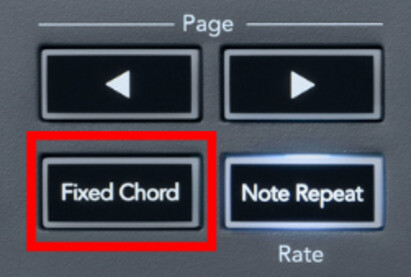
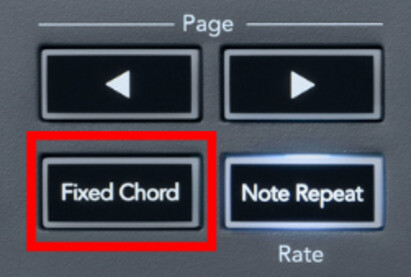
There are 3 different types of chord modes on the FLKEY.
The first is the “fixed chord” mode.
Simply hold the fixed chord button, then press each note in the chord.
When you let go that chord will now be pitched up the keys.
-
The second is “Scale Chord” mode.

Shift + “Scale Chord” gives you a set of chords in your selected key.
Bank 1
The first row of pads are triads
The second row is 7th’s
Bank 2
The first row of pads are 7ths
The second row is 9th’s
Bank 3
The first row of pads are 9ths
The second row is 6/9th’s
To navigate between the banks use the page L & R keys.
Simply press the pad to launch the chord using the instrument of your choice.
-
Finally “User Chord” mode allows you to build any set of chords for instant playback via the pads.
Press shift + “User chord”.
Now hold a pad, then press each of the notes in the chord. Once you let go this chord will now be playable via the single pad.
Rinse and repeat for each chord needed.
To erase the chord, hold the preset down button and touch the pad.
Mixing your track
When it comes to mixing your track Novation has made it really easy with FLKey.
Shift + “Mixer Volume” allows the pots across the top to control the mixer volumes to easily dial in the volume for a specific mixer channel.
By clicking shift + “Channel Pan” they switch to your pan controls so you can add some stereo imaging to your tracks.
Clicking Shift + “Channel Volume” you get control over FL’s channel racks volumes.
Shift + “Channel Pan” gives you control of the stereo position of your channel rack sounds.
This gives you scope to get a fair bit of mixing done without needing to touch the mouse & keyboard.
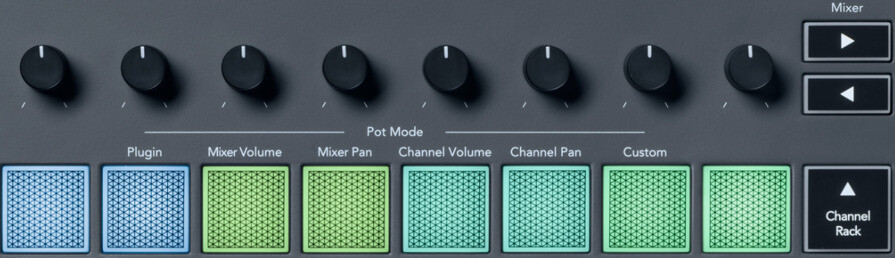
Controlling instruments
You can take full control of any selected instrument by clicking shift + “Instrument”.
For example, if we have FPC loaded we can play the drum kits.
Slice X allows us to cut up and replay samples in a different order.
Controlling Plugins
Shift + “Plug-in” gives us full control of the Image Line plug-ins. Once you’ve done that the pots now control key parameters of your selected plugin, meaning you can make those adjustments on the fly in a nice hands-on way.
You can also really easily scroll through the presets using the preset up & down buttons.
This should give you a good idea on how to use you brand new FLKEY, however if you have any further questions don't hesitiate to call our Novation experts at GetintheMix on 01206 845 125.